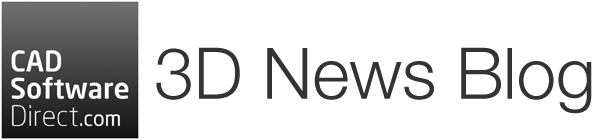SketchUp 2020 has arrived! Trimble have been watching comments in the forums throughout the year, and discussing ideas during training events to make sure the latest version of SketchUp addresses everything that users want to see out of this new release.
We’ll take a look at what’s new in SketchUp and Layout down below, but first let’s take a look at how you can get your hands on it as an existing user.
If you read just one thing in this post, make it this:
Please ensure that any plugins and renderers you rely on are compatible with SketchUp 2020 before upgrading, and be aware that there is no support for OS X 10.12 (Sierra) any longer. You must use OS X 10.13 (High Sierra) or newer.
With that out of the way…
How Do I Get Started?
Annual Subscription Users
The great news for you is that you’re eligible and are ready to use SketchUp 2020 right away. Simply download the application here. When the application is installed, all you need to do is sign in with your existing credentials.
Classic / Perpetual Licence Users with Active Maintenance
If you have an active Maintenance & Support plan, you will be sent your new SketchUp Pro 2020 licence details within the next few days via email.
Not sure if your maintenance is active? Check here or email us on contact@cadsoftwaredirect.com where we’ll be happy to help.
Network Users
Licences are automatically upgraded to the newer version.
Your old license is marked as “On Hold” in Trimble’s licensing database, and the new license is marked as “Active.”
The SketchUp Pro 2019 network license will remain in the “On Hold” state until a computer is authorised with your new 2020 license information. When this happens, you will have access to both SketchUp Pro 2019 and 2020 for 60 days. After 60 days, you will only have access to SketchUp Pro 2020.
See more about network upgrades here >
So, What’s New in SketchUp?
Introducing a new Outliner
In an effort to increase model performance, you no longer have to create Layers upon Layers – you can manage and organise your model straight within Outliner. Use the eye icon to toggle between the major sections of your model, such as main floor plans and furniture.
New grips on bounding boxes
When you grab a point that is obscured in an object (such as a back corner or centre point) and start to move it, your object will automatically go transparent when something in your model interferes with the object you are moving. This works with both the Rotate tool and Move tool.
Better control of hidden objects
You’ll notice in your drop-down menu that hiding objects are separated from hiding geometry. This will give you the ability to better manage hidden geometry and hidden objects for an even easier modeling experience. For example, now you can hide objects that are nearby (like trees, bushes, or a building) while still being able to edit hidden edges in a landscape or smoothed surface!
Updates to your SketchUp dictionary
There are a few updates to the naming conventions used when talking about SketchUp. This isn’t going to change how you use SketchUp, but we want to make sure you’re up to date with how some things are going to be referred to.
Objects are now a collective term for: groups, components, and dynamic components. Layers are now referred to as “Tags”.
What About Layout?
More power to adjust model views
LayOut now understands a lot more about your SketchUp model and what you’ve overridden. This means you can safely change a style or camera angle directly in LayOut without accidentally losing your changes.
How do you know what’s different in your LayOut viewport versus your model? When you make changes in LayOut, parts of the menu bar will go dark grey, alerting you that you’ve made an override.
Keep in mind – just because you made some changes in LayOut, doesn’t mean you’re stuck with those. You can always re-sync your viewports back to your SketchUp model if needed.
Improved customisation of your drawings
You can now take your LayOut documents to the next level with different models and views. If you have one SketchUp model that exists across several viewports, you can now re-link just one of those viewports to another SketchUp model. Previously, you had to delete that viewport, insert a new SKP model, and reset all your scale settings and viewport sizing.
You also have the ability to toggle Tag visibility within your LayOut document. Now you don’t have to create extra scenes just for your LayOut files, which will save you a lot of time going back and forth between LayOut and SketchUp.
Buy SketchUp 2020 as a perpetual licence, or the SketchUp Subscription 12 month bundle from CAD Software Direct where it is available right now. Not sure if SketchUp is for you? Try SketchUp free for 30 days.