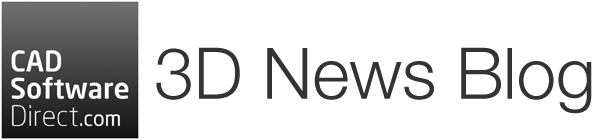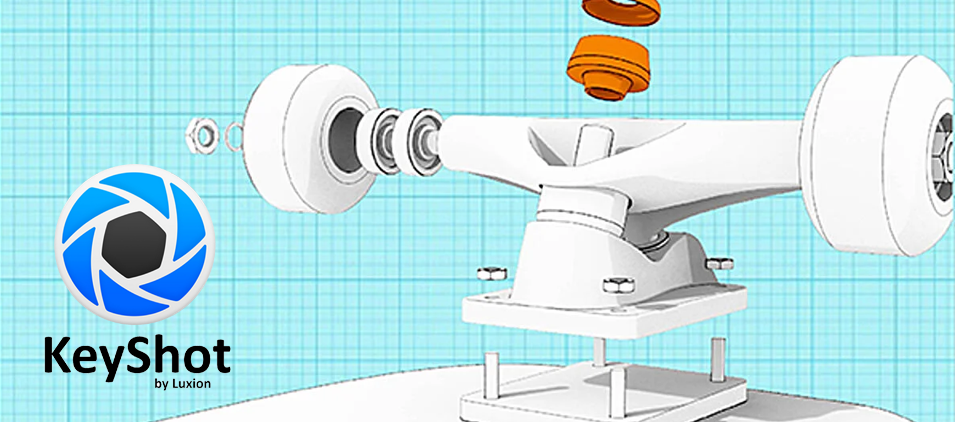Did you know that it’s easy to create technical illustrations and product line art directly within KeyShot? Dynamic product drawings and exploded views are quick and convenient to create by using the same model you used for production visuals. All you need is the Toon material.
Using the KeyShot Toon Material
Using just one 3D model, you can go from photo-realistic render, to technical line drawing or exploded an view for assembly instructions in just a few steps.
Apply The Toon Material
Select either your whole model, or just the part you want to work with, and apply the Toon material. There are 25 Toon presets already available in the KeyShot Material Library, or you can double-click your selection to view the Material Properties windows to select Toon from here.
If you’re using KeyShot Pro, you can change all parts to Toon by going to the Scene tab and expand the Model Set pane. Add a new Model Set keeping Link Materials unchecked. Back in the Material Library, drag and drop a Toon material on the top-level item to see all items in that group change to the Toon material. You’ll see results instantly, and can adjust contours by double-clicking the item with Toon applied.
Adjust the Toon Settings
You can add depth to your design by opening the material’s Advanced Settings and switching Environment Shadows on. These can be further adjusted under the Environment tab.
Increasing the transparency on selected components can help make different parts of the design stand out more than others. To achieve this, adjust the Transparency slider found under the Material properties.
You can also highlight selected parts by changing the base colour. Again, under the Material properties, click the Colour swatch to choose one you like.
Learn More About Toon
The tips above will help you produce great illustrations, but there are many more ways to customise Toon to really make your designs stand out. For the full guide, check out Toon in the KeyShot Manual.
If you would like to try KeyShot for yourself, why not request a Free KeyShot Trial?