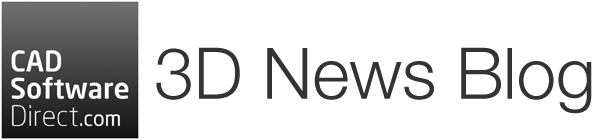The latest V-Ray for Rhino now supports Rhino 6.2 and above and Chaos have made some overall improvements to make your rendering workflow faster, smoother and more productive. Full release notes can be found below.
Get The Update
Rhino 6 Compatibility
- V-Ray is now fully compatible with Rhinoceros 6
- Implemented a minimum host application version requirement during installation. V-Ray for Rhinoceros 6 is built to run on the official Rhino 6.2 version or later. This is now accounted for in the installer
- Updated V-Ray Interactive viewport mode. Selections can now be viewed on top of the rendered image
Improvements
Optimisations & Workflow
- Stereo camera mode is now supported in Interactive Rendering mode
- Stereo images can now be rendered by the GPU(Hybrid) engine in both production and interactive modes
- V-Ray Clipper Plane size can now be controlled on creation
- Rhino Clipping Planes are now automatically converted to V-Ray Clippers on creation. This way adding a Clipping Plane to the scene will cut the geometry in the viewport giving you the same result when rendered
- The Rhino UV Editor geometry is no longer visible in the rendered image
- Rhino-style colour picker is now used when changing light colour from the Light Properties panel or the Rhino Lights list
- Right-click menu has been implemented for sub-materials (child materials) in a shading network – Cut, Copy or Paste as Instance any child material to another material input slot. Drag-dropping can also be utilised
- Dome Light rotation can now be controlled by moving the light gyzmo control vertices/points. The orientation of the dome will change accordingly
- VRScene animation playback can now be controlled. The Offset, Playback Type, Speed, Start and Length options can now be manipulated when necessary
- Implemented two new modes for calculating the camera focus point. The focus distance can now be determined based on the distance between the scene camera position and target or between the camera position and a fixed point in 3D space. This way the focus can dynamically change between scenes during batch rendering
- Implemented Multi Matte render element. It works together with the V-Ray Object ID assignments in the scene. The number of unique IDs assigned determines the number of Multi Matte elements that will be created at render time (one element for every set of three IDs). Each element can store three (R, G, B) masks. The new mask channel is supported by the GPU (Hybrid) engine
- Enabling Interactive rendering mode no longer switches the progressive image sampling toggle. Changing Bucket Production Rendering to Interactive and back no longer requires additional steps
- Implemented Use Camera path option (for the Irradiance Map and Light Cache engines). The option becomes visible once Animation is enabled. It enables a single step workflow for saving a global illumination cache for the entire camera path. Utilising it can significantly speed up the process of rendering camera fly-through setups
- The Water texture can now be used as bump or displacement map for animated waves with the help of the new Movement Rate parameter. It speeds up or slows down the movement of the wave
- Implemented Replace Material functionality in the Asset Editor’s material list. A material can be selected and used as a replacement. A second material can then be replaced with the first one automatically changing the scene shader assigned. The Copy and Paste actions have been removed due to their potential to cause discrepancies and are no longer needed thanks to the replacement functionality
- Materials from the Library can now be applied directly to the selected scene objects by Right-click / Apply to Selection
- Rendering animations without an output image file path specified is now possible
- Recording animations with V-Ray now utilises the Rhino progress bar
- Recording Sun Study animations no longer triggers a viewport animation preview
- Spotlight Cone and Penumbra Angles are now specified in degrees instead of radians
- The way in which animation is internally handled has been changed. Animated VRScenes exported from Maya or 3ds Max will now move with a predictable rate. This change also resolves a number of Motion Blur related issues
- The option to display specific viewport textures for a Blend, Wrapper, Toon, Hair, Override and Two Sided materials has been re-introduced
- The V-Ray for Rhinoceros Windows Start Menu folder content has been revisited and reorganised (C:\ProgramData\Microsoft\Windows\Start Menu\Programs\Chaos Group\V-Ray for Rhinoceros 5). There are now 2 separate folders – One for Rhino 5 and one for Rhino 6
User Interface
- The Batch Render V-Ray Compact toolbar icon has been moved to the top level. The Rendering sub-section no longer has to be expanded to give access to the tool
- Camera settings have been reorganised
- The V-Ray Object Properties section in Rhino now uses a V-Ray logo icon
- Right-clicking on the Asset Editor toolbar icon now opens the File Path Editor
- Right-clicking on the Edit V-Ray Material toolbar icon now converts the Rhino material of the selected object to a V-Ray shader
- Exposure toggle has been added to the Camera parameters
- Implemented Camera Focus Source drop-down menu
- Animation rollout with playback options added to the VRScene parameters
- Enabling Interactive Rendering mode now automatically hides the Progressive toggle. The Interactive mode always renders progressively, so the option is not needed
- The Irradiance Map, Light Cache and Caustics Disc Caching options have been re-designed and simplified
- Use Camera Path checkbox has been added to both Irradiance Map and Light cache
- The VRayBRDF material layer Environment Override roll-out has been rearranged and simplified
- The Layered Material / Material Options / Raytrace Properties section has been added. Cast Shadows and Only in Secondary options (previously available in V-Ray 2) have been exposed
- The Camera Stereo toggle can no longer be used while Interactive Rendering is on
- The Animation rollout is now located outside of the Render Output rollout (top-level) for easier access
- The Render Interactive (and its Stop version) Asset Editor icons have been re-designed so that the teapot image position matches the Render Production one
Batch Render Tool
- The Batch Render window functionality and visual style have been improved
- Tree-style view has been implemented. The scene view lists can be collapsed or expanded at will
- Loading a project now automatically lists all the standard as well as named views. Whether a view is going to be rendered can then be determined by its checkbox state
- Drag-dropping a .3dm file directly in the Batch list is now supported
- Pre-recorded V-Ray animations can now be rendered using the Batch Render UI. The animation recording will be listed as a view with a unique icon so that it can be easily identified. In case no recording is available V-Ray will automatically skip this step
- Icons have been added to the view list of the Batch Render UI
- Override Output Path option added to the Batch settings. Save all the output image files to one predefined location on disk. Disable the option to save the output files at each source’s .3dm file location
- Render, Export VRScene, Render and Export options have been added to the Batch settings. Easily choose between only rendering the views, only exporting them to individual vrscenes or do both at the same time
- Implemented Refresh button. Changes made to files already listed, can be easily updated before the Batch job starts
- The V-Ray Batch Render window buttons now use icons instead of text. This makes the window more compact allowing it to remain usable even when it’s width has been decreased
- The current file is no longer handled as a special case and can be added (once saved) to the list by – Right-click / Add Current Model
- Implemented Open Output Image right-click menu command – Opens the successfully rendered image with the default OS image viewer
- Implemented Open Output Folder right-click menu command – Opens the folder in which the selected image has been saved in Explorer
Grasshopper
- The way V-Ray for Grasshopper components are installed has changed. V-Ray for Grasshopper in Rhino 5 and 6 now reside in separate locations and will not cause any conflicts on startup and load
- All the legacy V-Ray components (pre V-Ray 3.6) are no longer supported
- Implemented V-Ray Material Preset. Quickly build shaders using a colour and a set of Presets: Generic, Plastic, Paint, Metal, Glass. Changing from one preset to another will preserve the base material colour selected
- The V-Ray Material Preset and the V-Ray Material Simple shaders can be saved as .vrmat files for sharing or further edits in the Asset Editor
Improvements & Bug Fixes
- VRScenes no longer get misplaced when rendered by V-Ray Swarm render nodes
- The Interactive Rendering process no longer stops once an image file is connected to an Environment maps slot
- Changes to light textures during Interactive Rendering now cause correct and timely updates
- Rhino no longer crashes when the Anti Aliasing filter is disabled during Interactive Rendering
- Resolved issues with the V-Ray Animation controls and setup on language-localised operating systems
- A number of issues with V-Ray Fur textures and their texture placement have been resolved
- Copy and pasting colours from one Gradient map slot to another now works correctly
- The Render Output / Save Image / File Path no longer gets auto-resolved on scene load or render. This prevents already rendered images located in sub-folders, relative to the 3dm file, to get incorrectly overridden
- Using V-Ray together with the VisualARQ plugin no longer causes issues
- A number of issues with texture viewport representation and tiling have been resolved
- The Environment Fog light selection list now works in a more reliable way
- A number of Installer/Uninstaller issues have been resolved
- Resolved issues with converting a Rhino material to a V-Ray shader
- The Material Conflict window no longer stops appearing after Apply All has been selected the first time
- V-Ray no longer causes Rhino to crash on exit. This issue only affected small number of cases and should no longer occur
- A number of light instancing issues have been resolved
- Textures with Environment placement can now be properly manipulated using their 2d Transformation controls
- Dome light’s rendered Hemisphere object now rotates together with the viewport gyzmo when the Use Transform option is enabled