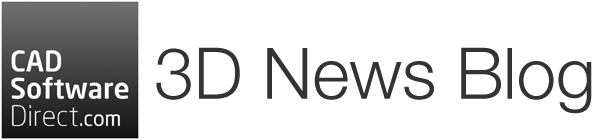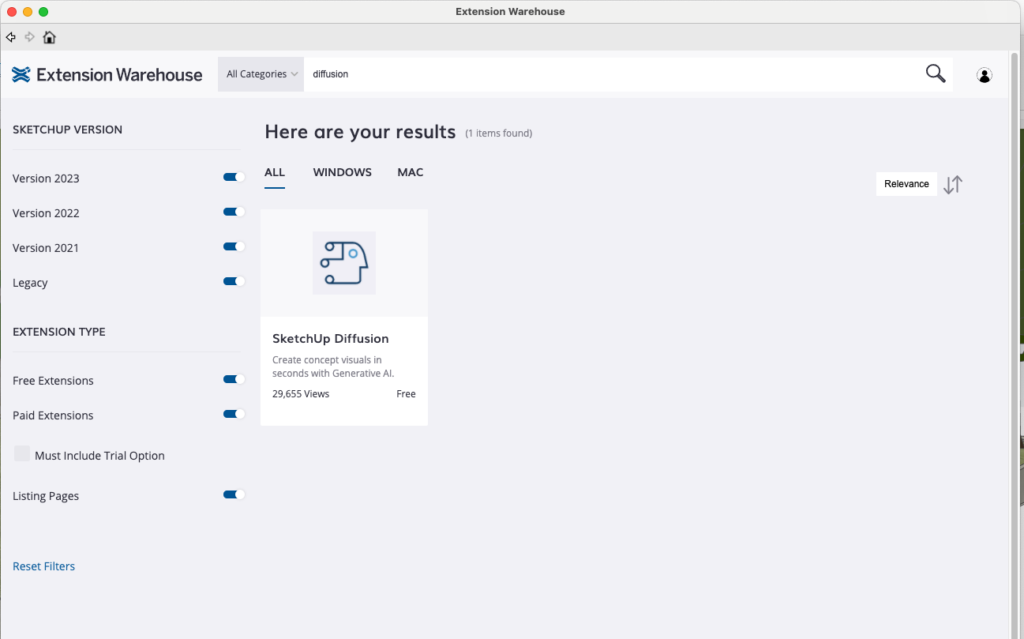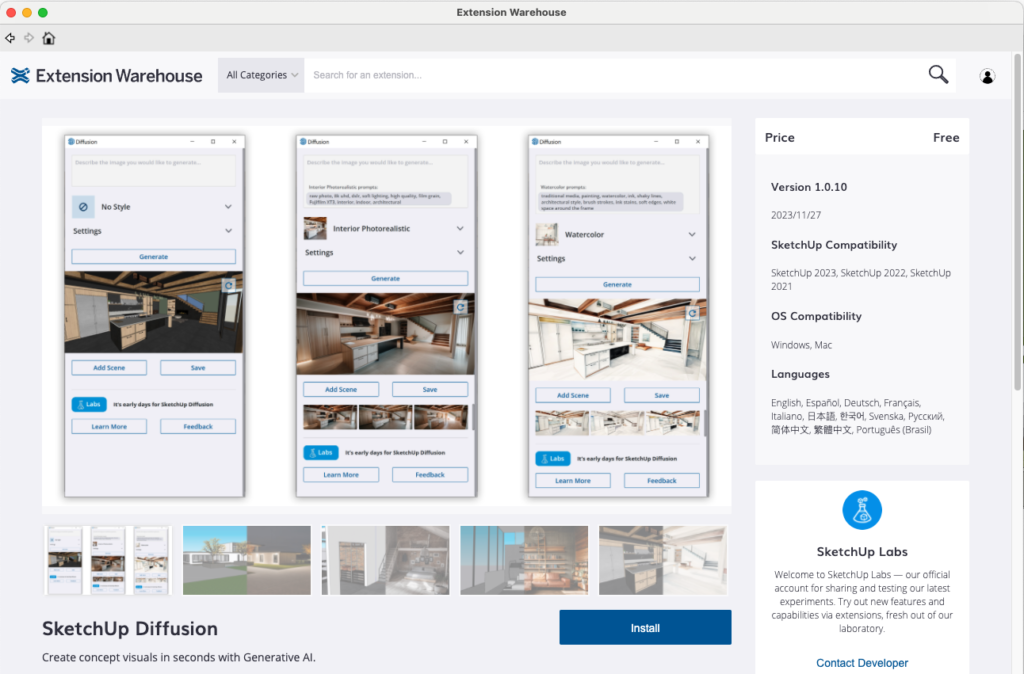If you’ve ever needed to get a render out the door as quickly as possible, but didn’t have the time to move it to a renderer and set up the scene – Sketchup Diffusion may be what you’ve been looking for.
IMPORTANT: To be clear, Ai Rendering in Sketchup Diffusion is a SketchUp Labs feature. SketchUp Labs is a public Beta program that is covered under Trimble’s applicable end-user terms. Labs features are works in progress, may never be officially released, and pricing/entitlement may change.
What is SketchUp Diffusion?
Rapidly generate concept visuals and make design decisions faster with easy-to-use generative AI. SketchUp’s latest Labs offering, Diffusion, integrates with its Desktop, iPad, and Web 3D modelling environments.
- Bring your vision into focus with AI image generation and powerful, flexible 3D modelling.
- Make better decisions faster, with the ability to rapidly create and explore a variety of conceptual visualisations.
- Find new inspiration by simply typing a description of the image you’d like to see and let AI put new concepts in front of you.
- Stay in control with settings that let you define the style of generated images and how much creative freedom you give the AI.
How Do I Get SketchUp Diffusion?
As of writing, you can open SketchUp and go to Extension Warehouse. Search ‘Diffusion’ and click the result. On the Extension’s page, click Install.
Once installed, click Extensions > Diffusion.
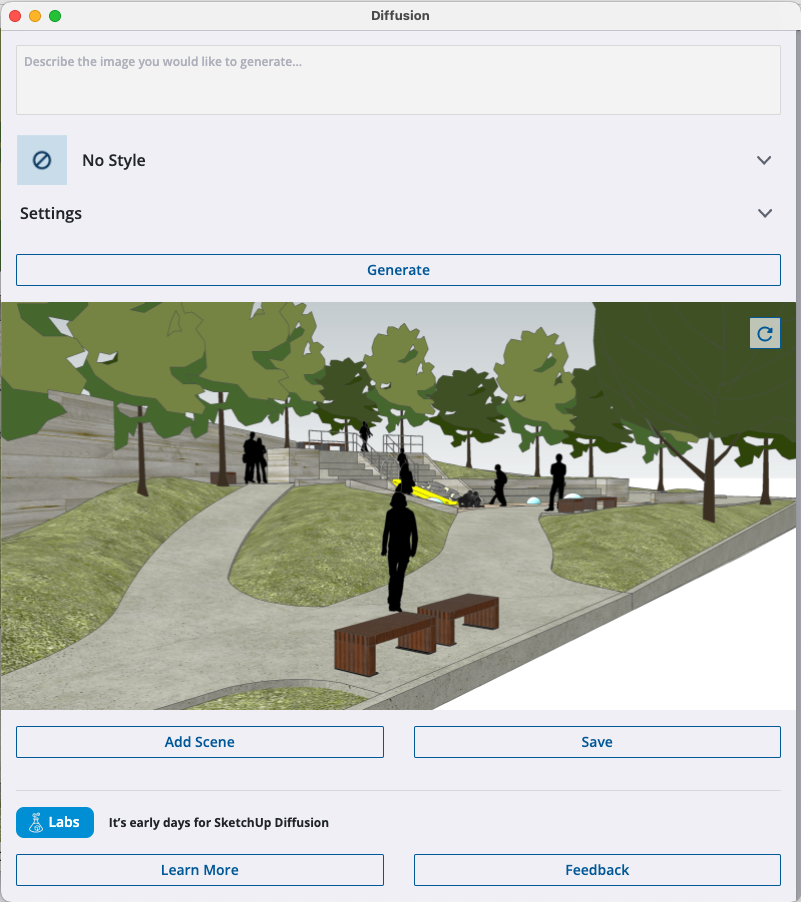
How Do I Use Diffusion?
If you’re already familiar with one of the many available image generation AI systems, you’ll know what to expect. If this is all new to you, it’s as simple as entering a little description of what you would like to see. For example, here we have a simple scene of some people in a park area. Clicking the arrow next to ‘No Style’ shows some pre-made suggestions.
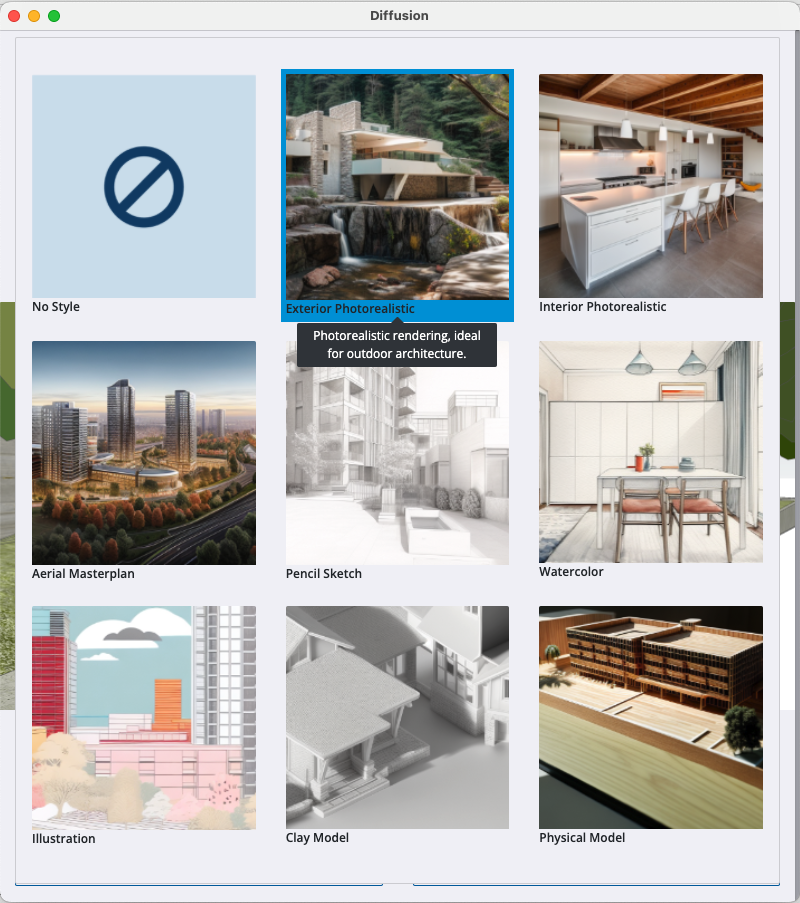
Let’s choose Exterior Photorealistic and click Generate. You will only need to wait approximately 30 seconds while your image is uploaded and processed, then your results will be ready to see.
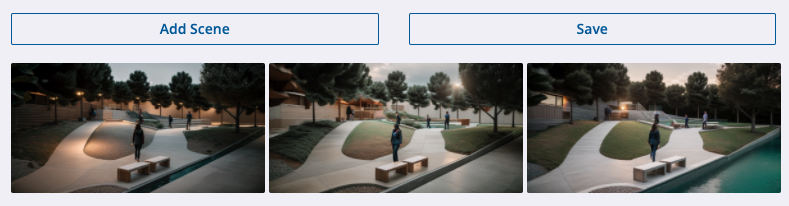

In no time at all, the AI has interpreted the paving, grassy and stone areas, as well as the people. The trees have been filled out with leaves, and it appears to be an overcast afternoon/evening with some street lamp style illumination.

Another interpretation given to us is this brighter scene with different textures and a very different look to the stairs in the background…

…while this has chosen to render the blank space to the right as water.
Certainly, the examples show that AI has some limitations—branches not always growing in a natural direction, people looking incorrectly formed, and variance in textures chosen—but it’s undisputable that for the speed at which these results are produced, they’re a great way to quickly get a concept off to a client or colleague.
Let’s look at another.

Here’s a very simple scene of a back garden with a veranda. This time, let’s try watercolour, as well as a more realistic look.

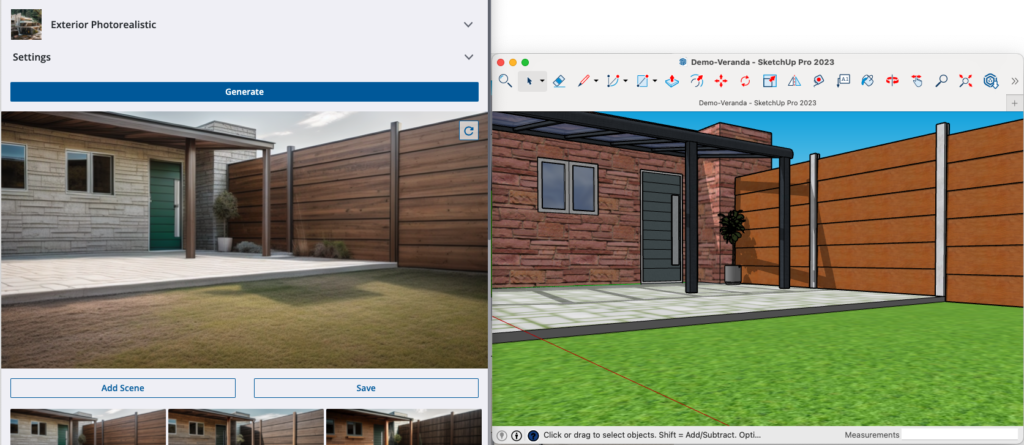
While there isn’t the precision you’ll find by setting the lighting and materials yourself, rough concepts and more imaginative renders have never been this fast to produce.
Here’s a kitchen interior.
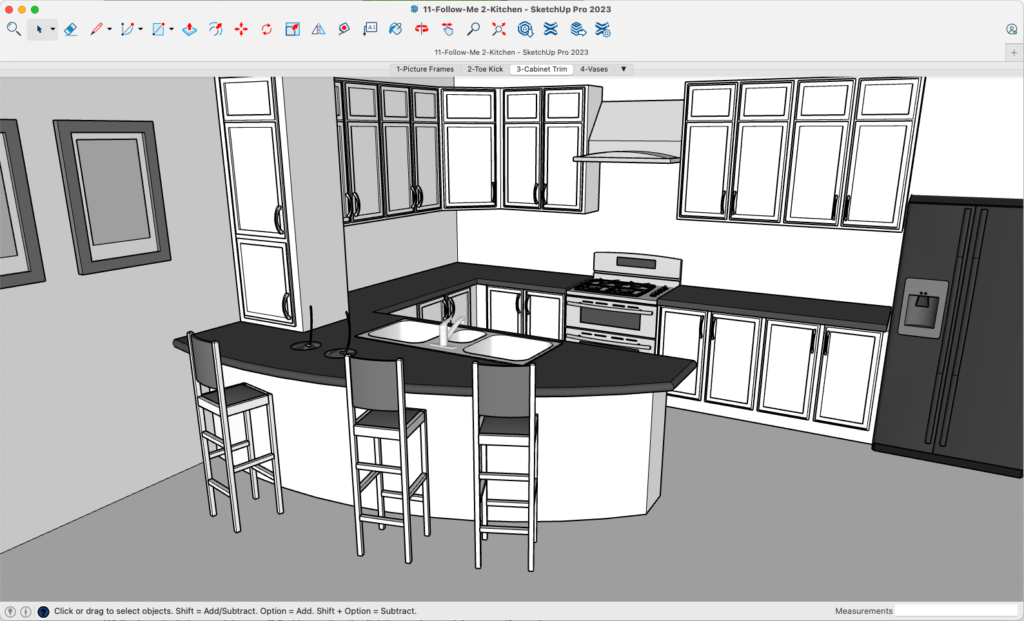
Straight out of the gate with the Interior Photorealistic preset, Diffusion provides some spectacular results, filling in all of the textures nicely, giving realistic lighting, and even providing some artwork from the wall frames on the left.
With the flexibility added with custom prompts, you can hone in on a style that works for you with specific materials and lighting styles. Or go outlandish with a space theme.

What really opens up possibilities is under ‘Settings’. By playing with the ‘Respect Model Geometry’ and ‘Prompt Influence’ sliders, you can get some very interesting results. For example, using the same ‘Space Theme’ prompt as above, but this time putting geometery respect to 0 and influence to the maximum, we get this:

Beautiful, but unlikely to win over your clients. The kitchen is gone, and the prompt is all that seems to matter. So, it’s all about finding the sweet spot for what you need. Let’s keep the kitchen and change the prompt to ‘neo-industrial’ We’ll leave the prompt influence at the maximum, and increase the respect for geometry so the results don’t deviate too much from what we need.

Perhaps Minimalist instead of Neo-Industrial? The options are endless, and it feels very intuitive and simple to investigate what Diffusion in SketchUp has to offer.

This is a very fun (and experimental) update for SketchUp, so have a play with Diffusion today! Not got SketchUp yet? Download the free trial.
Diffusion is a Lab Extension available in SketchUp Pro and SketchUp Studio.