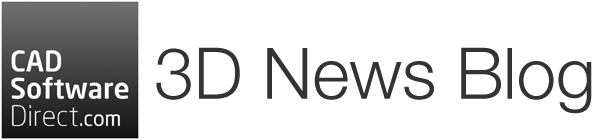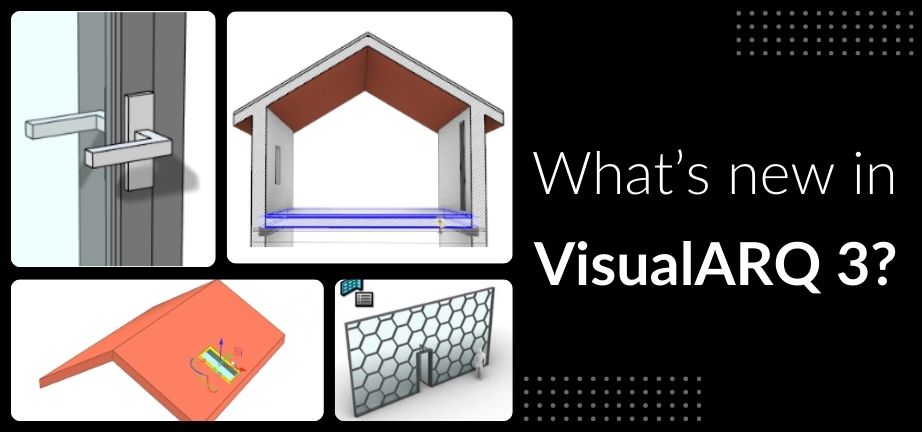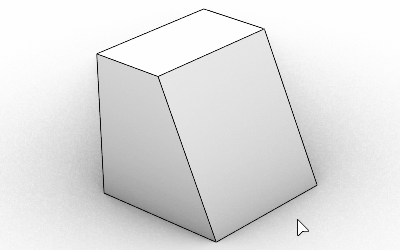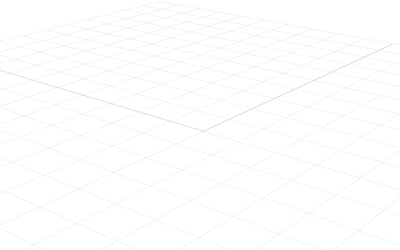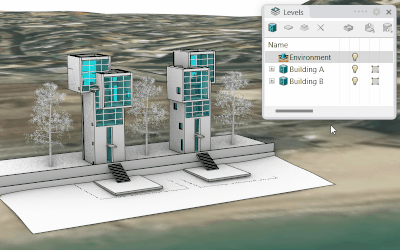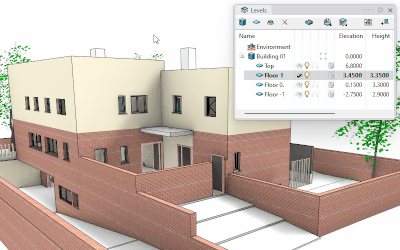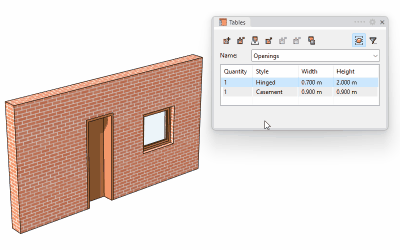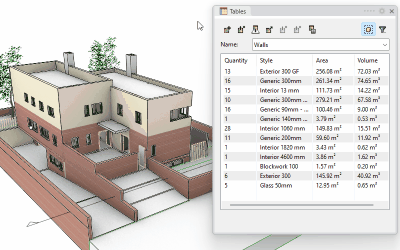VisualARQ 3 is now available! With over 250 new features, updates, commands, and fixes, it’s a significant improvement over the previous version. So, let’s dive into the updates!
What Is VisualARQ?
VisualARQ brings BIM functionality and additional architectural and fabrication tools to Rhino3D. This helps you create beautiful 3D architectural models using Rhino’s core tools, plus additional tools like multilayer walls, curtain walls, windows, doors, stairs, and so much more. VisualARQ also comes with powerful dynamic documentation tools, which help you create organised 2D documentation and reports, which is difficult to do in Rhino3D. Finally, Grasshopper integrations help you advance modelling requirements, such as repeating patterns, algorithmic design and more.
What’s New in VisualARQ 3?
This release includes a large number of new features and updates, so we will focus on a few of the big ones.
Better Building Tools
- Grasshopper Walls: Create new styles of walls, curtain walls and wall joints with Grasshopper definitions. Plus, create wall joins.
- New Curtain Wall Options: Create curtain walls from planar Rhino surfaces. Plus, adjust the division count for extended curtain walls.
- Doors and Windows in Roofs: Doors and Windows can now be inserted into roofs (and slabs), which is fantastic for skylights.
- Handles: Add lever, knob or embedded handles onto windows and doors.
- Extend Columns: A new command helps extend columns vertically to other VisualARQ and Rhino objects. Column height remains linked to the object to which it has been extended. This even works on uneven surfaces such as curved roofs.
- Intersection improvements: VisualARQ has made some big improvements with how slabs, roofs, walls and stairs intersect.
Better Level Management
- Link Object to Level: Objects can be assigned to levels for easy layer management. When an item is assigned to a floor, its height and position will be updated to match the floor level.
- Building Boundaries: You can now assign a boundary to a building, which you can use to show or hide. Useful when creating multiple buildings in one area. Levels also work within these boundaries, allowing you to hide levels for a single building without hiding the level across your model.
- Sublevel Management: Create sublevels between levels. Perfect for mezzanines and sunken floors.
- Edit Level Heights: Change the heights of floors using the handy levels panel.
Table Report Panel
- Automatic and Manual Reporting: Tables can automatically update or you can choose to display manual selections of items, including deleting rows. Useful when sending different reports to different companies.
- Bi-Directional Tables: In VisualARQ, table panels show information on the model. Now, some object properties can be edited directly from the table, and the model will be updated. It’s particularly useful if you’re trying to standardise measurements across a model.
- Table Filters: Object tables can now be filtered by style, building, level, or layer.
- Table Totals: Show sum, counts or averages of information in the table panel
- Element Highlighting: Clicking on elements in the table panel now highlights them in the model so you can quickly find what you’re looking for.
- New Exporting Features: When exporting tables to Excel, you can now export values with units or without and change dots to commas.
So as you can see, there’s lots to get stuck in with! VisualARQ often offers updates post release too, and in those, you can expect new export options for exporting to DWG, an expanded objects library and architectural hatch patterns for 2D Documentation.
So, ready to get started? Buy VisualARQ 3 today on CAD Software Direct.
Want to know more about VisualARQ and Rhino? Our blog regularly updates with new webinars, features, tips and tricks. Take a look.