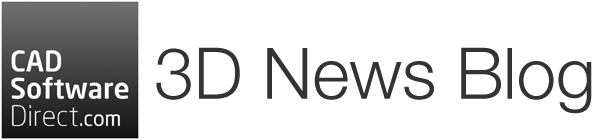If you’re working with 3D models in SOLIDWORKS and want to test how your designs perform under real conditions, SOLIDWORKS Simulation is a practical starting point. Whether you’re a student learning the basics or an engineer applying simulation in day-to-day design, this guide helps you understand the key steps involved.
What Is SOLIDWORKS Simulation?
SOLIDWORKS Simulation is an integrated engineering simulation software tool that lets you test parts and assemblies inside the CAD environment. It uses finite element analysis (FEA) to divide a model into smaller sections (elements), making it easier to predict how the model behaves under physical forces like stress, heat, or motion.
With this tool, you can:
- Run a static stress analysis to see if a part will deform or fail.
- Check material properties in the simulation to evaluate strength.
- Experiment with thermal analysis setup and motion analysis in SOLIDWORKS.
- Compare design alternatives using SOLIDWORKS analysis tools.
Whether you’re validating design concepts or preparing a part for manufacture, simulation makes it easier to catch design issues early.
Key Concepts
Before you run a simulation, it helps to understand a few terms:
- Mesh: This divides your model into small elements. The finer the mesh, the more accurate the results, but it does take longer for the simulation to run.
- Material Properties: These define how your part behaves. Steel, plastic, and aluminium all respond differently to stress.
- Loads and Fixtures: Loads are the forces you apply (e.g. pressure, weight), and fixtures are the constraints that hold the part in place.
- Results: After running a study, you get graphs and colour plots that show how much the part stretches, bends or stresses.
Getting started with SOLIDWORKS Simulation: On-Demand Webinars
The SOLIDWORKS on-demand webinar series about SOLIDWORKS Simulation is an excellent introduction to the package. Here, the SOLIDWORKS team takes you through core concepts and how they apply in the simulation environment. Simply sign up to the webinars to watch.
EPISODE ONE: What are The 5 Rules of Linear Static Simulation?
Are you curious about setting up and running simulations in SOLIDWORKS®? Simulations play a crucial role in designing better products, yet many SOLIDWORKS users may not fully explore their advantages, which often only require fundamental skills.
Watch Episode 1 in the on-demand Simulation Series, where SOLIDWORKS team covers the five rules of linear static:
- Materials are Linear Elastic
- Results are Linear
- Load is one step
- Deformations are small
- Stiffness is not changing
EPISODE TWO: What Is Meshing, and What Are The Elements Used?
Are you looking to improve your skills in SOLIDWORKS® Simulation? Simulations are a powerful tool for designing better products, yet many users may not fully explore their potential and often stick to the basics.
Watch Episode 2 in the on-demand Simulation Series where the SOLIDWORKS team covers:
- What is meshing?
- What are the different element types?
- What is the meshing process?
- Real-life examples of how to apply mesh to SOLIDWORKS models.
EPISODE THREE: How Do Different Parts and Assemblies Interact With Each Other?
Are you curious about setting up and running simulations in SOLIDWORKS®? Simulations play a crucial role in designing better products, yet many SOLIDWORKS users may not fully grasp their advantages, which often only need fundamental skills.
Watch Episode 3 in our on-demand Simulation Series where the SOLIDWORKS team covers cover:
- Types of contact in simulations
- Understanding contact conditions
- The impact of contacts on performance
- Real-life examples of contacts in assemblies
EPISODE Four: How To Calculate Simulation Results And How Accurate They Are
Want to enhance your SOLIDWORKS® Simulation skills? Simulations are essential for designing better products, yet many users only scratch the surface of their capabilities.
Watch the concluding on-demand Simulation Series webinar, where SOLIDWORKS focuses on the results of simulations and covers the following topics:
- How simulation results are calculated
- The various types of results that can be extracted from SOLIDWORKS Simulation
- The reliability of these results
Beginner Tips for SOLIDWORKS Simulation
Starting with simulation in SOLIDWORKS doesn’t need to be complicated. If you’re a student, apprentice, or new to CAD analysis simulation, this section covers simple steps to help you get reliable results from day one.
These tips are especially useful for engineering students or those learning simulation as part of a design or mechanical engineering course.
1. Choose the Right Study Type
SOLIDWORKS offers a range of study types, such as static stress analysis, motion analysis and thermal loads. Start with a linear static study if you’re new. It’s the simplest and most used type. It’s perfect for checking fundamental strength and deflection.
2. Define Material Properties Correctly
Before you run a study, apply accurate material properties in the simulation. SOLIDWORKS includes a library of materials, but double-check the values. Incorrect material data can skew your results.
3. Start with Simple Loads and Fixtures
Keep your first tests simple. Apply a single force or pressure and fix one face of the model. This helps you focus on learning the setup and understanding the effect of each condition.
Avoid overloading your model with too many variables at the start.
4. Use the Default Mesh and Then Refine
Meshing breaks the model into smaller elements so the software can analyse it. To begin with, use the default mesh. Once you understand the results, explore mesh refinement options to improve accuracy without making solve times too long.
A finer mesh often helps simulate stress more clearly for parts with sharp corners or thin walls.
5. Understand Your Results
Look at the displacement and stress results together. Large displacement doesn’t always mean failure, as it depends on the material and use case.
Use probes to check specific points on the model. Check the safety factor plot to understand how close your part is to the material limit.
6. Save Different Versions
As you adjust loads, fixtures, or geometry, save new versions of your study. This will help you compare results and learn what changes most affect performance.
Find out more about SOLIDWORKS simulation by calling the CAD Software Direct team. To buy SOLIDWORKS simulation, purchase a SOLIDWORKS Premium package.
If you’re a startup, you could qualify for free SOLIDWORKS. To apply and find out more, please visit our SOLIDWORKS for Startups page.