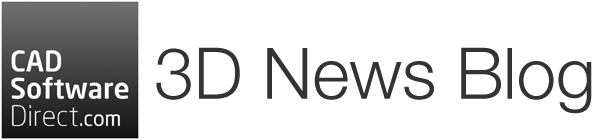Want to make your SketchUp models look even better? It’s a question we get asked a lot here at CAD Software Direct and one we are always excited to answer. There are lots of ways to get the most out of your SketchUp models without having to remodel completely. Quite often, improving your model comes from using visualisation tools correctly, rather than the quality of the model.
The SketchUp Official YouTube Channel has a fabulous tutorial on making your SketchUp model look better without changing its geometry.
1. Upgrade Your Materials
Aaron highlights the difference modern PBR (Physically Based Rendering) materials make. They include normal maps, roughness, and metalness to give surfaces depth, shine and realistic light response. Even swapping out a flat wood texture for one with visible grain and scratches can instantly lift the model’s realism.
2. Use Environment Lighting Wisely
The video demonstrates how environmental lighting affects colour, reflection, and shadow quality. Select an environment that supports your model rather than competes with it. Adjust exposure so the model stands out. You can even keep the lighting from an environment but remove its background image.
3. Adjust Edge and Profile Settings
SketchUp’s default heavy profiles give that familiar “SketchUp look”, which is fine for stylised output, but not if you want a clean, realistic finish. You can turn profiles off for lighter, cleaner visuals. Also, change the edge colour from black to a dark grey for a softer look. Finally, hide unnecessary edges between components to make surfaces blend smoothly.
Other Tips
On top of SketchUp’s video, there are plenty of other ways to take your SketchUp model to the next level.
Ambient Occlusion
Ambient Occlusion is a scientific phrase which describes how light behaves in real life. In many 3D models, lighting comes from one source and bounces off faces. But it doesn’t give a realistic finish. Areas where surfaces are close together, such as corners and spaces between objects, are often much darker because they block natural light.
SketchUp has its own Ambient Occlusion settings, which add better shadows on areas which would naturally appear darker. These additional shadows add more depth to your models over just using the shadow panel alone.
Check out our deep dive into Ambient Occlusion in SketchUp for more information.

Add Tiny Details
Attention to detail is a key skill when modelling. While tiny details are easily missed, their absence speaks volumes. Sometimes, a room feels soulless without them. If you’re modelling a living space, adding some magazines on the table or a knife stand in the kitchen can help to add scale. Adding lights, trees and flowers to an exterior scene can help to visualise how it might look when finished. It can also spark the imagination of the viewer, and they can imagine themselves in that space. If you need inspiration, furniture companies pull this off incredibly well in their photos and showrooms, adding food to kitchen counters or children’s toys on the floor to help tell a story.
But you don’t need to model these details yourself. 3D Warehouse has some amazing “tiny details” that you can use in your models. There are 5.4 million items in the 3D warehouse collection, so you will find something for your needs. If you’re a paid SketchUp subscriber, you have access to The Content Library, which contains a carefully curated collection of high-quality items.
If you want a bit more information on using 3D Warehouse to your advantage, we have a blog all about 3D Warehouse tips and tricks.

Test in Monochrome Mode
Monochrome Mode allows you to see your model without materials. Sometimes something might not look quite right, but the materials might be hiding the actual cause, usually because it’s adding an effect that’s tricking our eyes. Turning off the materials can help you to focus on what’s going on without distractions. Sometimes, the issue is that the orientation of the front and back faces is causing havoc with the model, either causing material issues or causing problems with external rendering software. Monochrome Mode also helps with this.
To turn it on, go to View > Face Style. Then, select Monochrome.
This will turn your model into a one-colour view, with Front and Back faces shown in slightly different shades. This will help you to adjust the model and find issues.
Ready to get started in SketchUp? Buy Sketchup today or request a free trial.