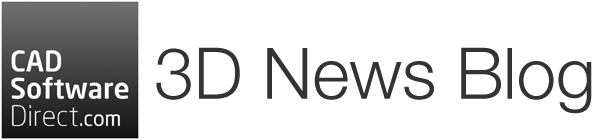Are you looking to speed up your SOLIDWORKS workflow? The S key and mouse gesture shortcuts might be what you need. These powerful tools can significantly reduce the time spent navigating menus, allowing you to focus more on design and less on searching for commands.
If you use the same commands repeatedly, you can add them to the S key shortcuts bar or a mouse gesture to help you quickly access those tools.
The S key shortcut is a customisable toolbar under your cursor. It offers quick access to commands tailored to your current task—whether you’re sketching, modelling, or assembling. The beauty of the S key lies in its adaptability; you can populate it with the tools you use most, placing essential functions just one keystroke away.
Meanwhile, mouse gestures provide an even faster way to access commands. You can instantly trigger frequently used functions by holding down the right mouse button and dragging it in a specific direction. These gestures are fully customisable, allowing you to configure up to 12 directions with commands that best suit your workflow.
Each of these commands is unique to your environment so that you can have different tools in Sketch mode, feature mode, etc.
Why stick to traditional menus when you can have your favourite tools at your fingertips? By incorporating the S key and mouse gesture shortcuts into your routine, you can work smarter, not harder. So, take a moment to set them up—your future self will thank you.
The wonderful SOLIDWORKS team have put together this video all about these tools here:
Ready to get started? Buy SOLIDWORKS today or contact our team for a quote.
Are you a Start-Up? Product Hardware companies can get their first year of SOLIDWORKS for free, with heavy discounts in their second and third years. Complete the SOLIDWORKS for Startups form for more information.