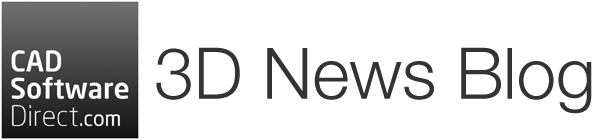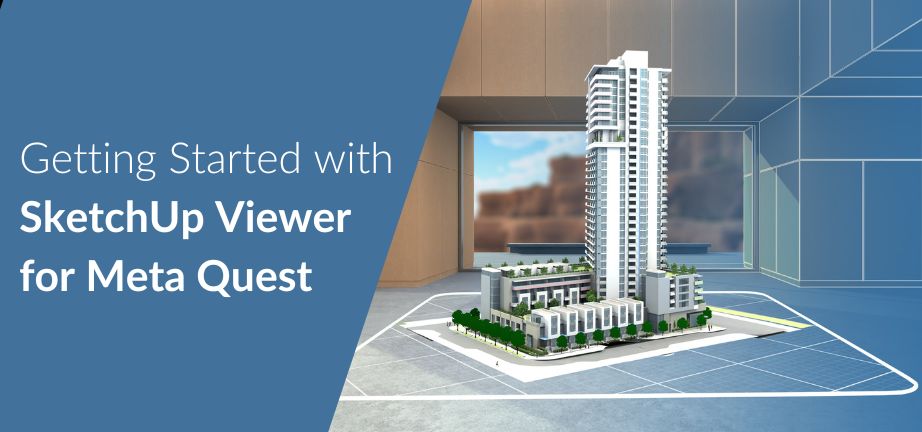Bring your architecture presentations to life with the SketchUp Viewer for Meta Quest. With this app, you can bring your SketchUp models to life for your clients, colleagues and other stakeholders.
Originally called the Oculus, Meta Quest is Mark Zuckerberg’s VR headset offering. Meta Quest headsets allow users to enter an immersive virtual reality experience via a wireless, high-resolution headset and intuitive controls on two handsets. While its origins began in gaming, Meta has been encouraging businesses to create new and innovative ways to bring VR to all aspects of life.
Architectural design seems like a natural progression. Since we are designing things that will be experienced first-hand, it makes sense that we can walk in and out of the virtual building before it goes to construction. This can help stakeholders to understand the atmosphere of the place.
So, let’s jump into everything VR, Meta Quest and Sketchup.
What is SketchUp Viewer for Meta Quest?
Sketchup Viewer for Meta Quest is an app within the SketchUp ecosystem and comes with Sketchup Pro and Sketchup Studio. You can install it for free on your Meta Quest Headset via the Meta app library. You’ll need to log into your SketchUp account, and you’ll need a valid SketchUp subscription. Even better, the SketchUp viewer works fully on wifi, so there’s no need to be tethered to a computer to load the files.
In the viewer, you can:
- Fly around models using Scenes created in SketchUp
- Adjust visibility with Tags and Outliner
- Access important object data with Entity Info
SketchUp Viewer for Quest includes all the tools you may have encountered using HoloLens 2 and other VR applications. In the viewer, you can access native SketchUp tools like Scenes, Tags, Outliner, and Tape Measure, reducing onboarding time and flattening your learning curve with Meta Quest 2, Meta Quest Pro, and Meta Quest 3.
How to Get Started with SketchUp Viewer for Meta Quest
To get started, you will need:
- A valid SketchUp Pro or SketchUp Studio licence
- A Meta Quest device
- The SketchUp Viewer app from the Meta App Library
- A computer
A full list of SketchUp requirements can be found on the SketchUp Pro or SketchUp Studio product pages.
Once the app is installed, you’ll need to log in with your SketchUp details. You can choose between manual and automatic login, and the process is very well explained on the headset. Follow the steps, and you’ll be logged in.
Once you’re logged in, you’ll be presented with the home screen, which is a small red house in the desert. It’s quite peaceful. From here, you can load in models via Trimble Connect. Alternatively, you can use your computer’s “Cast to SketchUp” option. You can also cast your model from the Meta Quest to a SmartTV or mobile device so others can see what you see.
Why Use SketchUp Viewer For Meta Quest
Bring Your Vision to Life With Presentation Mode
The presentation mode in SketchUp Viewer for Meta Quest helps stakeholders understand your vision for the space. They can walk through your model in 1:1 scale and look around as if they are actually there. This can help spark the imagination of stakeholders who are having a tough time visualising how a digital model is translated into the real world.
Set the Atmosphere
When paired with a 3D Warehouse, you can really set the scene for your stakeholders. Add furniture, wallpaper, flooring, and people to help set the scene. The more immersed the stakeholders feel, the more likely they will love the project. This can help get them to that all-important “yes” much faster.
Navigate with Ease
SketchUp Viewer for Meta Quest’s controls will be familiar to those who have used other VR applications. However, they are also intuitive enough for a complete novice. Customised support for the Meta Quest controllers’ thumb-stick and grip buttons make it more natural to scale, pan, and rotate your models in VR.
Load Large Models Wherever You Are
You’re not tethered to your office as the Meta Quest range runs on wifi. You can take your projects wherever the headset goes. Plus, you’re not limited to small file sizes. You can import SketchUp files up to 100MB (or 2.7 million faces). Combined with the Trimble Connect integration, you can now create and publish your SketchUp model on the web, iPad, or desktop and see it instantly appear on the Trimble Connect menu of the Quest Viewer.
If you have a Meta Quest and are ready to get going with the SketchUp Viewer for Meta Quest, buy a SketchUp Pro or SketchUp Studio subscription or sign up for a 7-day free trial.